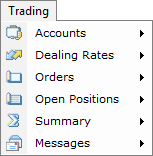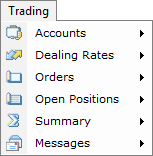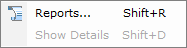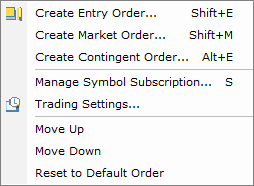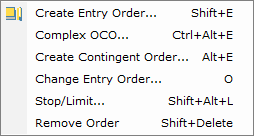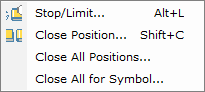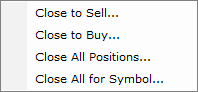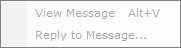Trading Menu
Brief
The article describes the Trading menu commands.
Details
Clicking Trading on the menu bar opens the Trading menu.
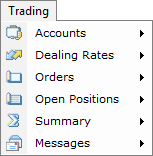
The menu contains the following commands:
- Accounts opens the submenu.
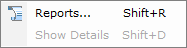
The submenu contains the following commands:
- Reports opens the Report Parameters dialog box.
- Show Details is unavailable if you trade on only one account.
- Dealing Rates opens the submenu.
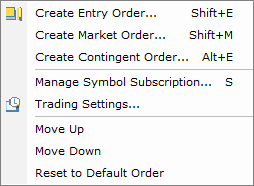
The submenu contains the following commands:
- Create Entry Order opens the Create Entry Order dialog box.
- Create Market Order opens the Create Market Order dialog box.
- Create Contingent Order opens the Create Contingent Order dialog box.
- Manage Symbol Subscription opens the Manage Symbol Subscription dialog box.
- Trading Settings opens the Trading Settings dialog box.
- Move Up moves a selected symbol of the Simple Dealing Rates list one row up. Unavailable when the Simple Dealing Rates window is not displayed.
- Move Down moves a selected symbol of the Simple Dealing Rates list one row down. Unavailable when the Simple Dealing Rates window is not displayed.
- Reset to Default Order restores the default layout of the Simple Dealing Rates list.
- Orders opens the submenu.
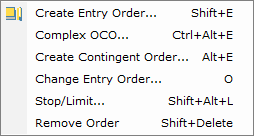
The submenu contains the following commands:
- Create Entry Order opens the Create Entry Order dialog box.
- Complex OCO opens the Complex OCO dialog box.
- Create Contingent Order opens the Create Contingent Order dialog box.
- Change Entry Order opens the Change Entry Order dialog box. Unavailable when no order or more than one is selected in the Orders window.
- Stop/Limit opens the Stop/Limit Order dialog box. Unavailable when no order or more than one is selected in the Orders window.
- Remove Order allows removing a selected order. Unavailable when no order is selected in the Orders window.
- Open Positions opens the submenu.
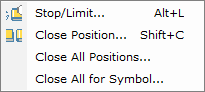
The submenu contains the following commands:
- Stop/Limit opens the Stop/Limit Order dialog box. Unavailable when no position or more than one is selected in the Open Positions window.
- Close Position opens the Close Positions dialog box. Unavailable when no position is selected in the Open Positions window.
- Close All Positions opens the Close All Positions dialog box.
- Close All for Symbol opens the Close All for Symbol dialog box. Unavailable when no position is selected in the Open Positions or
Summary window.
- Summary opens the submenu.
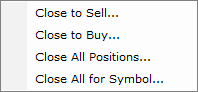
The submenu contains the following commands:
- Close to Sell opens the Close Positions dialog box listing all Buy open positions. Unavailable when no position or more than one is selected in the Open Positions window.
- Close to Buy opens the Close Positions dialog box listing all Sell open positions. Unavailable when no position or more than one is selected in the Open Positions window.
- Close All Positions opens the Close All Positions dialog box.
- Close All for Symbol opens the Close All for Symbol dialog box. Unavailable when no position is selected in the Open Positions or Summary
window.
- Messages opens the submenu.
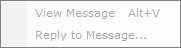
The submenu contains the following commands:
- View Message is unavailable. The command becomes available, when you receive a message from your dealer.
- Reply to Message is unavailable. The command becomes available, when you receive a message from your dealer.
back