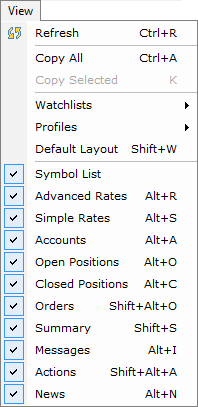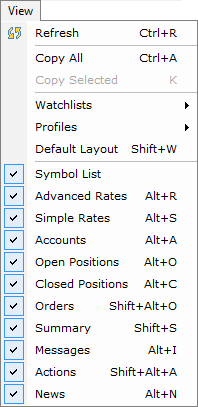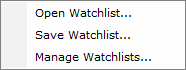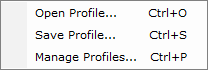View Menu
Brief
The article describes the View menu commands.
Details
Clicking View on the menu bar opens the View menu.
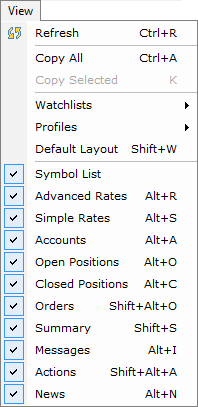
The menu contains the following commands:
- Refresh refreshes a page layout at any moment of your choice.
- Copy All copies to the clipboard a page layout as a whole.
- Copy Selected - Copies to the clipboard a selected part of a page layout. (Unavailable until a part of a page layout is selected.)
- Watchlists opens the submenu.
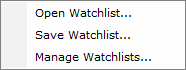
The menu contains the following commands:
- Open Watchlist opens the Open Watchlist dialog box that allows accessing previously saved watchlists.
- Save Watchlist opens the Save Watchlist dialog box that allows saving watchlists.
- Manage Watchlists opens the Manage Watchlists dialog box that allows managing watchlists.
- Profiles opens the submenu.
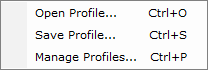
The menu contains the following commands:
- Open Profile opens the Open Profile dialog box that allows accessing previously saved Profiles.
- Save Profile opens the Save Profile dialog box that allows saving Profiles.
- Manage Profiles opens the Manage Profiles dialog box that allows managing Profiles.
- Default Layout restores the default layout.
- Symbol List allows selecting whether the Symbol List tab and window are shown (select the check box next to the command) or hidden (clear the check box next to the
command).
- Advanced Rates allows selecting whether the Advanced Rates tab and window are shown (select the check box next to the command) or hidden (clear the check box next
to the command).
- Simple Rates allows selecting whether the Simple Rates tab and window are shown (select the check box next to the command) or hidden (clear the check box next
to the command).
- Accounts allows selecting whether the Accounts tab and window are shown (select the check box next to the command) or hidden (clear the check box next
to the command).
- Open Positions allows selecting whether the Open Positions tab and window are shown (select the check box next to the command) or hidden (clear the check box next
to the command).
- Closed Positions allows selecting whether the Closed Positions Window tab and window are shown (select the check box next to the command) or hidden (clear the check box next
to the command).
- Orders allows selecting whether the Orders tab and window are shown (select the check box next to the command) or hidden (clear the check box next
to the command).
- Summary allows selecting whether the Summary tab and window are shown (select the check box next to the command) or hidden (clear the check box next
to the command).
- Messages allows selecting whether the Messages tab and window are shown (select the check box next to the command) or hidden (clear the check box next
to the command).
- Actions allows selecting whether the Actions tab and window are shown (select the check box next to the command) or hidden (clear the check box next
to the command).
- News allows selecting whether the News tab and window are shown (select the check box next to the command) or hidden (clear the check box next
to the command).
back