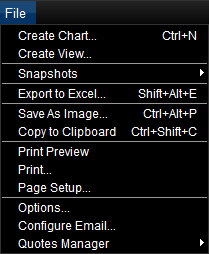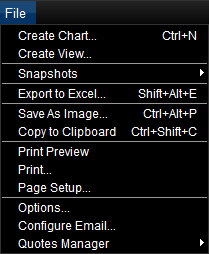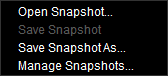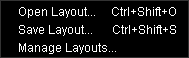File
Brief
This section describes the File menu.
Details
The File menu contains commands for file operations.
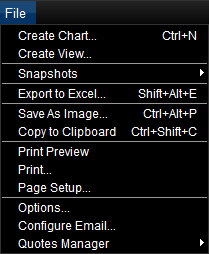
On the menu, the following commands are available:
- Create Chart: opens the Create Chart dialog box that allows to create a chart of your choice.
For details, see Create
Chart.
- Create View: opens the Create View dialog box that allows to create the Kagi,
Renko Candles, and Point and Figure charts. For details, see Create View.
- Snapshots: opens the submenu.
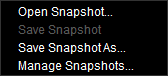
On the submenu, the following commands are available:
- Open Snapshot: opens the Open Snapshot dialog box that allows to open a chart snapshot.
For details, see Open Snapshot.
- Save Snapshot: opens the Save Snapshot dialog box that allows to save the current chart as a snapshot.
For details, see Save Snapshot.
- Manage Snapshots: opens the Manage Snapshots dialog box that allows to open, import, export, remove, or rename
a snapshot. For details, see Manage Snapshots.
- The menu also contains a list of recently used snapshots that can be opened directly
from the menu.
- Layouts: opens the submenu.
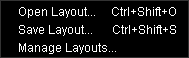
On the submenu, the following commands are available:
- Open Layout: opens the Open Layout dialog box that allows to open a chart layout.
For details, see Open Layout.
- Save Layout: opens the Save Layout dialog box that allows to save the current layout
of charts in the Marketscope 2.0 window. For details, see Save Layout.
- Manage Layouts: opens the Manage Layouts dialog box that allows to open, import, export, remove,
or rename a layout. For details, see Manage Layouts.
- The menu also contains a list of recently used layouts that can be opened directly
from the menu.
- Default Layout: restores the default layout of the chart. For details, see Restore Default Layout.
- Export to Excel: opens the Save As dialog box that allows to save the chart data in the Excel format.
For details, see Export to Excel.
- Save as Image: opens the Save Chart As Image dialog box that allows to save the chart as an image to a file.
For details, see Save Chart as Image.
- Copy to Clipboard: copies the chart as an image to Clipboard. For details, see Save Chart as Image.
- Print Preview: opens the Print Preview dialog box that allows to preview the chart before printing.
For details, see Print Chart.
- Print: opens the Print dialog box that allows to print the chart in a specified range of pages and number of copies.
For details, see Print Chart.
- Page Setup: opens the Page Setup dialog box that allows to set up general page settings such as choosing a printing device,
page size and orientation, etc. For details, see Print Chart.
- Options: opens the Options dialog box that allows to change the options of the chart.
For details, see Chart Options.
- Configure Email: opens the E-mail Configurator wizard that allows to configure the e-mail to receive strategy and alert
notification e-mail messages to your mailbox. For details, see Configure E-mail Settings.
- Quotes Manager: opens the Remove Quotes dialog box that allows to remove previously
loaded quotes for the symbol or symbols and year or years of you choice. For details, see Remove Quotes.
* In the E*TRADE FX platform, these commands are available on the File submenu of the
Charts menu.
back